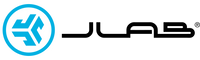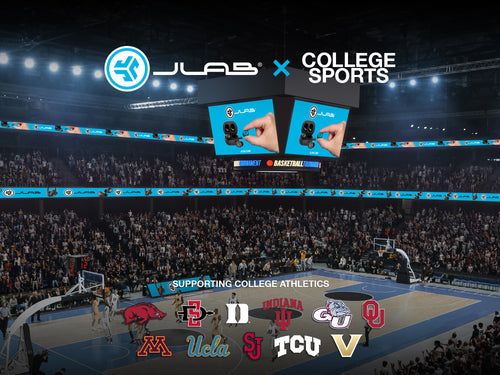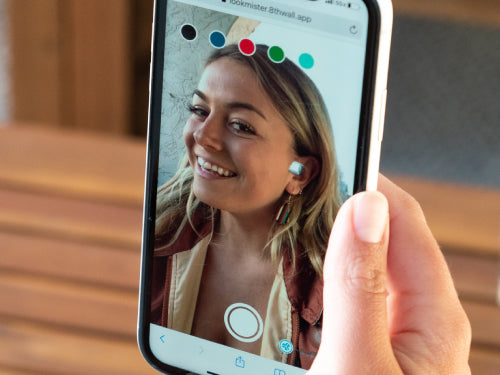In the blink of any eye. At the drop of a hat. We talk about latency often in everyday life - and now we talk about it in regards to the time it takes for an audio signal to get from your device to your headphones. In headphones you want low-latency so the signal gets there quickly especially for watching movies or video clips. As technology advances, latency will continue to improve. In the six months since JBuds Air was released, we've already improved latency by 30% in the new models.
Elasped Time/Latency (milliseconds)
The timeline below shows the latency of JLab true wireless models compared to some common actions.

Latency data for JLab products was tested at the factory in March 2019. Comparison are based on this data:
- 185 milliseconds – the duration of a full rotation of the main rotor on Bell 205, 212 and 412 helicopters (normal rotor speed is 324 RPM)
- 300 to 400 milliseconds – the time for the human eye to blink
- 400 milliseconds – time in which the fastest baseball pitches reach the strike zone
Factors that affect Latency
Many times there are factors outside of the the headphone control that will contribute to audio lag.
- Device Used: Age of the device, operating system and version. Even the device settings can contribute the audio lag you experience.
- App being used: Some apps are slower to send data to your headphones or slower operating.
- Other environmental factors: Signal interference from other devices such as cordless phones, microwaves or baby monitors, which operate on the same 2.5 GHz or 5 GHz frequency).
Tips to improve latency
- Update your device to the latest operating system.
- Update your apps to the latest version.
- Check your wireless network that your device is connected to. Resetting it will often attempt to use the 2.4 and 5 GHz channels with the least interference. To change the channel on your router, log into your router’s web interface in your web browser. Then, go to the Wi-Fi settings page, find the drop-down for “Wi-Fi Channel” and select a new channel.
- Minimize the number of active Bluetooth devices you have connected to your device.
As new Bluetooth technology advances, we will continue to see improvements in latency.